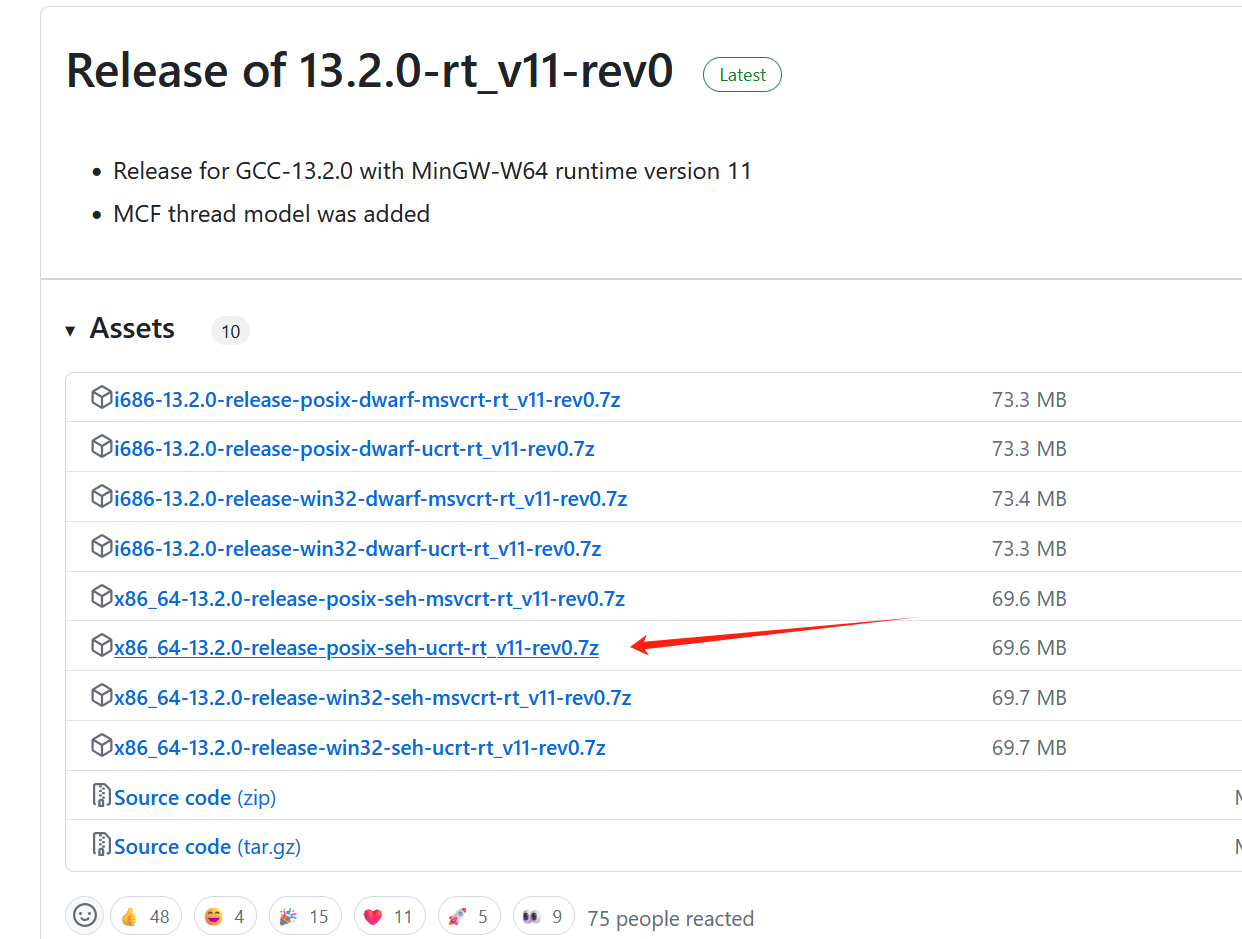[TOC]
安装条件 rust底层依赖C环境,所以我们需要先安装C/C++编译环境。这时我们有两个选择:1.安装微软的msvc;2.安装mingw/cygwin。选择msvc安装的优点是一路默认即可,缺点是内存占用较大,需要好几个G;mingw安装的优点是内存占用较小,缺点是在安装中需要手动选择一下。接下来我会分别将讲述两个安装过程,大家看自己需求进行安装。
路径调整 本人不喜欢在C盘安装东西,所以这个步骤是调整安装路径的,如果选择安装在C盘可以跳过此第一步,跳至2.配置加速安装地址
1.配置rustup和cargo目录 我们可以通过设置环境变量来改变默认安装位置
打开环境变量的过程如下:打开设置->在搜索框搜索环境变量->点击编辑系统环境变量->点击环境变量->在系统变量或者用户变量点击新建,输入
CARGO_HOME W:\Rust\.cargo
RUSTUP_HOME W:\Rust\.rustup
这里的W:是我的rust安装的盘,大家自行换成想要安装的盘
2.配置加速安装地址 因为从官网下载很慢,所以改用国内镜像加速,设置以下环境变量
RUSTUP_DIST_SERVER https://mirrors.tuna.tsinghua.edu.cn/rustup https://mirrors.tuna.tsinghua.edu.cn/rustup/rustup
操作步骤上同
图如上图,然后一路确定至关闭界面
安装rustup-init 网站链接:rustup-init
根据自己的电脑系统选择32位或64位安装
一、使用msvc安装 msvc是在安装visual studio code时会安装的,如果没有安装参考此文章:https://blog.csdn.net/b1049112625/article/details/134524652
Rust 所需的 msvc 命令行程序需要手动添加到环境变量中,其位于:%Visual Studio 安装位置%\VC\Tools\MSVC\%version%\bin\Hostx64\x64(请自行替换其中的 %Visual Studio 安装位置%、%version% 字段
完成后我们直接点击rustup-init.exe
显示如下
1 2 3 4 5 6 7 8 9 10 11 12 13 PS C:\Users\Hehongyuan> rustup-init.exe ...... Current installation options: default host triple: x86_64-pc-windows-msvc default toolchain: stable (default) profile: default modify PATH variable: yes 1) Proceed with installation (default) 2) Customize installation 3) Cancel installation
一路回车默认即可
二、使用mingw安装 mingw下载链接:mingw
如果你是64位的系统,那就选择x86_64开头的,反之32位的选择i686开头的。
线程模型有posix和win32,如果你想在vscode里面搞断点调试,我推荐用posix。
然后是异常处理机制,我目前用的seh,如下图
下载到本地解压后,把bin文件夹路径配置到Path系统环境变量即可。
验证安装
1 2 3 4 5 6 gcc -v gdb -v mingw32-make -v
然后我们点击rustup-init进行运行
出现提示
1 2 3 4 5 6 7 8 9 10 11 12 13 14 15 16 17 18 19 20 21 22 23 24 25 26 27 28 29 30 31 32 33 34 35 36 37 38 39 40 41 42 Welcome to Rust! This will download and install the official compiler for the Rust programming language, and its package manager, Cargo. Rustup metadata and toolchains will be installed into the Rustup home directory, located at: W:\Rust\.rustup This can be modified with the RUSTUP_HOME environment variable. The Cargo home directory is located at: W:\Rust\.cargo This can be modified with the CARGO_HOME environment variable. The cargo, rustc, rustup and other commands will be added to Cargo's bin directory, located at: W:\Rust\.cargo\bin This path will then be added to your PATH environment variable by modifying the HKEY_CURRENT_USER/Environment/PATH registry key. You can uninstall at any time with rustup self uninstall and these changes will be reverted. Current installation options: default host triple: x86_64-pc-windows-msvc default toolchain: stable (default) profile: default modify PATH variable: yes 1) Proceed with standard installation (default - just press enter) 2) Customize installation 3) Cancel installation >
这里我们输入2,即自定义安装,回车,出现提示
1 2 3 4 5 6 >2 I'm going to ask you the value of each of these installation options. You may simply press the Enter key to leave unchanged. Default host triple? [x86_64-pc-windows-msvc]
输入x86_64-pc-windows-gnu(可以复制下来然后在rustup右键粘贴,无需手动输入),回车,出现提示:
1 Default toolchain? (stable/beta/nightly/none) [stable]
输入stable,回车,出现提示:
1 Profile (which tools and data to install)? (minimal/default/complete) [default]
输入complete,回车,出现提示
1 Modify PATH variable? (Y/n)
输入Y回车,出现提示
1 2 3 4 5 6 7 8 9 10 11 12 Current installation options: default host triple: x86_64-pc-windows-gnu default toolchain: stable profile: default modify PATH variable: yes 1) Proceed with selected options (default - just press enter) 2) Customize installation 3) Cancel installation >
输入1,出现提示
1 2 3 4 5 6 7 8 9 10 11 12 13 14 15 16 17 18 19 20 21 22 23 24 25 26 27 28 29 30 31 32 33 info: profile set to 'default' info: setting default host triple to x86_64-pc-windows-gnu info: syncing channel updates for 'stable-x86_64-pc-windows-gnu' info: latest update on 2022-12-15, rust version 1.66.0 (69f9c33d7 2022-12-12) info: downloading component 'cargo' 7.3 MiB / 7.3 MiB (100 %) 1.9 MiB/s in 5s ETA: 0s info: downloading component 'clippy' 3.6 MiB / 3.6 MiB (100 %) 1.7 MiB/s in 2s ETA: 0s info: downloading component 'rust-docs' 19.0 MiB / 19.0 MiB (100 %) 2.1 MiB/s in 10s ETA: 0s info: downloading component 'rust-mingw' 4.2 MiB / 4.2 MiB (100 %) 2.6 MiB/s in 1s ETA: 0s info: downloading component 'rust-std' 27.8 MiB / 27.8 MiB (100 %) 1.8 MiB/s in 14s ETA: 0s info: downloading component 'rustc' 74.3 MiB / 74.3 MiB (100 %) 1.5 MiB/s in 49s ETA: 0s info: downloading component 'rustfmt' 6.6 MiB / 6.6 MiB (100 %) 2.2 MiB/s in 3s ETA: 0s info: installing component 'cargo' info: installing component 'clippy' info: installing component 'rust-docs' 19.0 MiB / 19.0 MiB (100 %) 3.0 MiB/s in 5s ETA: 0s ...... ...... ...... 直到出现 Rust is installed now. Great! To get started you may need to restart your current shell. This would reload its PATH environment variable to include Cargo's bin directory (D:\Programs\rust\cargo_home\bin). Press the Enter key to continue.
此时代表全部安装完成,如果中间出现错误那么重复上述步骤即可
回车关闭窗口
win+R打开cmd
分别输入每行代码,出现相关信息即代表rust安装成功
1 2 3 4 rustc -V rustup -V cargo -V rustup show
rust换源 使用管理员权限打开powershell
1 2 3 mkdir %USERPROFILE%\.cargo notepad %USERPROFILE%\.cargo\config.toml
这个步骤是在cargo下创建config.toml,%USERPROFILE%换成自己的安装路径即可
打开config.toml,添加一下内容
1 2 3 4 5 6 [source.crates-io] replace-with = 'ustc' [source.ustc] registry = "https://mirrors.ustc.edu.cn/crates.io-index"
保存文件。通过命令更新索引
你可以通过以下命令来验证配置是否生效:
1 cargo search some_package_name
如果搜索结果能快速返回,并且没有网络超时等问题,说明国内源配置成功。
验证国内源配置
1.在项目目录中搜索包:
尝试搜索一个流行的包来验证镜像源是否配置正确。
2.添加依赖项并构建项目: 你可以在Cargo.toml文件中添加一个依赖项,然后运行cargo build来验证。
编辑 Cargo.toml 文件,添加一个依赖项,例如
1 2 [dependencies] regex = "1"
然后运行
如果搜索或下载包没有遇到网络超时等问题,说明国内源配置成功
就此大功告成